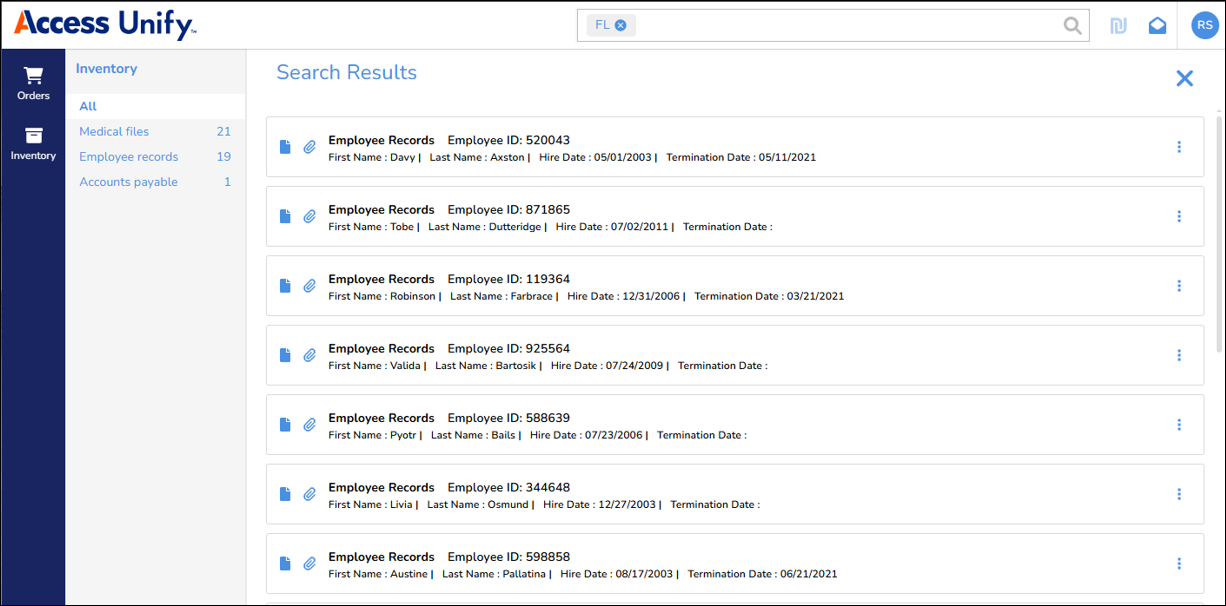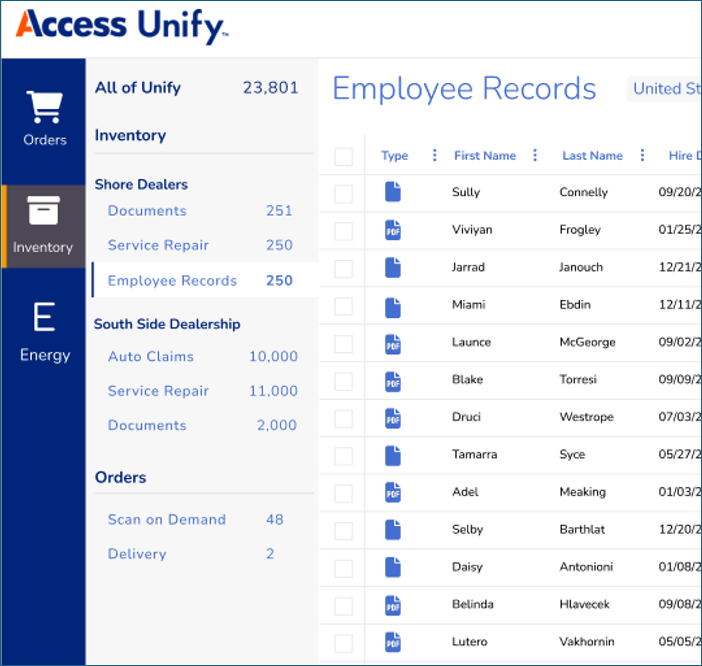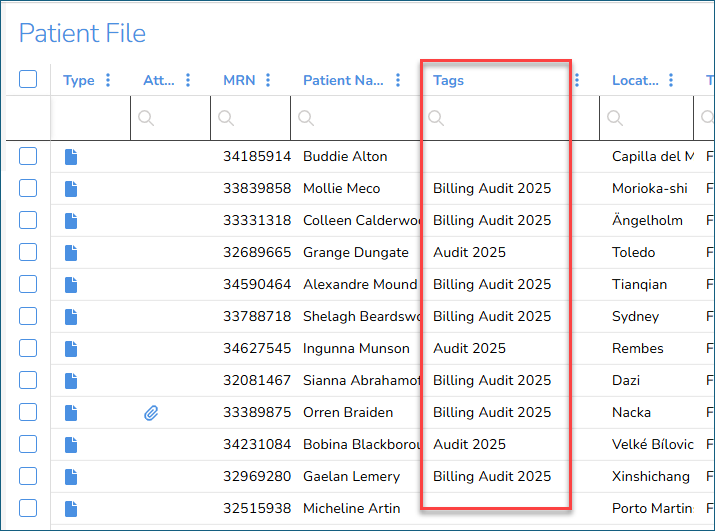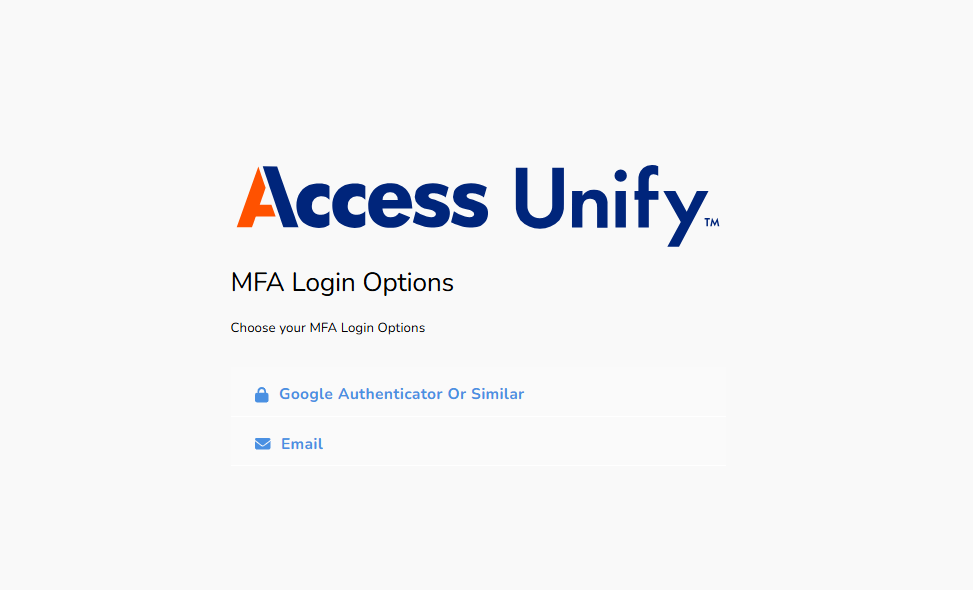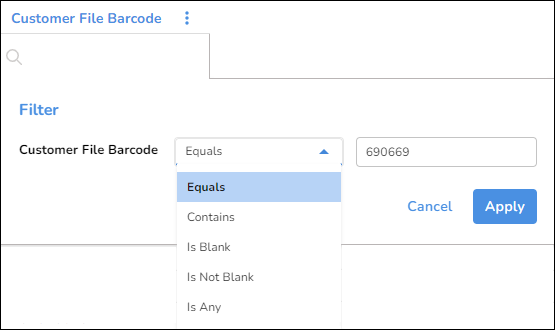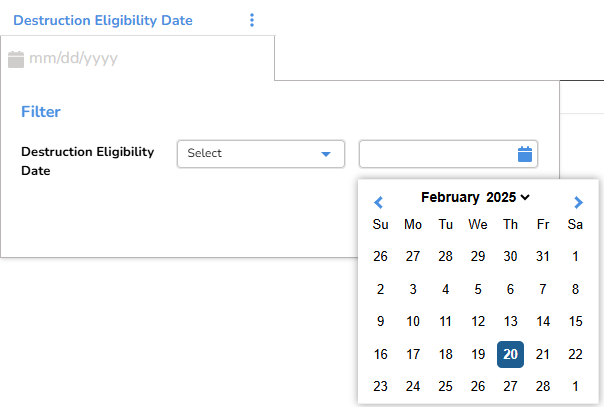Global Search
Global Search is a powerful and intuitive tool that lets you search across all your inventory collections, records, and orders from a single search bar. By entering keywords or tags, you can quickly find the records you need. And you don't need to specify a metadata field, which provides more flexibility and ease of use.
Your search results are displayed in a configurable card format.
Viewing All Account Inventories
No more switching accounts! Based on your user role, the Inventory page displays a summary of all your inventory collections and orders. You can click an inventory collection to display in the Inventory page grid. And you can click an order type to display in the Orders page grid.
Tags
On the Inventory page, you can now tag records. Tagging is like adding labels to records. Tagging makes it easier to group, sort, and find records. For example, you can tag records for an audit, or destruction.
The tagging feature lets you:
-
Categorize and organize your records with precision, ensuring your records are always relevant and easily accessible.
-
Apply tags to multiple records simultaneously, saving time and effort.
-
Apply tags to individual records, providing precise control.
-
Apply multiple tags to records, breaking free from rigid folder structures.
-
Apply multiple tags to multiple record types, maintaining consistency and efficiency.
-
Filter the Tags column on the Inventory page grid by single or multiple tags to find the records you need.
-
Perform a Global Search for a tag.
-
Create and delete the record tags for your organization.
Hover your cursor over this image to see the basic steps for tagging records:
Permissions
Permissions have been renamed and sorted to provide more clarity. And throughout Access Unify, users will now only see buttons and pages for features they have permissions to access.
Multi-Factor Authentication
Access Unify now supports Multi-Factor Authentication (MFA), the powerful security feature.
When MFA is enabled for your user account, you'll receive an email from Access Unify to enroll in MFA. After you enroll in MFA, when you log into Access Unify, you'll verify your identity by entering a one-time code from an email. Or you'll verify your identity by entering a one-time code from an authenticator app installed on your mobile device like Google Authenticator, Authy, Auth0 Guardian, or Microsoft Authenticator.
Inventory Collections by Department
On the Meta Schema tab, the Access team can now configure Access Unify to group records by department or item type.
For example, a hospital has these departments: Medical Records, Radiology, and Pediatrics. All of the departments have patient medical files. On the Inventory page, the parent Patient Files inventory collection will display the child departments: Medical Records, Radiology, and Pediatrics.
Filter Operators
In the Inventory page grid, you can filter columns in the grid. Filtering now supports several operators that help you find the records you want. And saving a filter lets you re-use your search criteria.
You can specify multiple filter operators, and the Inventory page displays the operators you’ve applied.
Attachments
Depending on your permissions, you can now upload digital image and PDF attachments to your organization's physical records. You can also download attachments.
Unsupported File Types
If the Document Viewer can't display a document with an unsupported file type, a message now displays providing the option to download the file or open the file in your Internet browser.